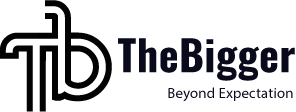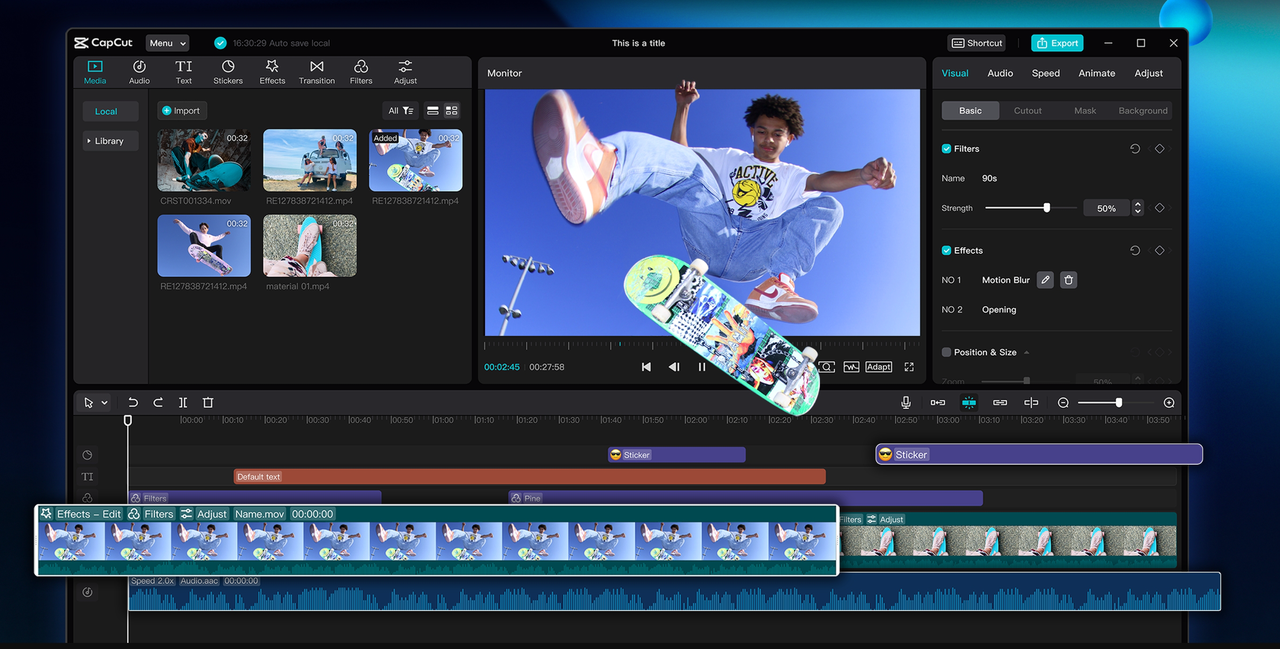For teachers, educators, and professors, making lesson videos is time-consuming. Manually editing each video by hand for slides, transitions, and effects can be overwhelming. Making educational videos does not have to be hard; however, if you know how to use the software.
CapCut Desktop Video Editor is a piece of software that can help teachers save time and make professional-looking videos with ease. While some of the key tools in CapCut PC are free, others of the pro tools are paid.
Using the software, you can also add text, effects, and music directly without taking hours to edit. CapCut PC is also a complete photo editor, where teachers can retouch photos for thumbnails or slides in videos within just a few clicks.
Why Time-Saving Video Editing Matters for Educators
Teachers are often required to prepare numerous lectures, tutorials, and presentations every day. Manually editing a video for every lesson could take hours and deny teachers sufficient time to teach and plan. Video editing software can edit quickly to create videos faster, provide professional output, and reduce workload.
With CapCut PC, teachers are able to edit, trim, and add effects without wasting too much time on each. AI video generator features, for example, enable teachers to create full lesson videos or simple animations within minutes.
This reduces repetitive editing work and allows teachers to focus their time on enhancing the quality of lessons and not on video-making. Thanks to time-saving features, using CapCut Desktop Video Editor, instructors can develop more videos for pupils and enhance learning performance.
Time-Saving CapCut PC Features for Teachers
CapCut PC also contains pre-designed templates, which will make it easy to produce lesson videos. Teachers can choose a template and apply it to other subjects. It avoids unnecessary work and saves lots of time. CapCut PC also allows teachers to edit easily and rapidly without inefficient software. CapCut also has an online video editor, which you can try for free!
AI capabilities on CapCut PC are utilized to merely cut, transition, and add effects. Auto-subtitle and text-to-speech features are also utilized by teachers to save work. AI features are incorporated into paid features, which are paid for.
CapCut PC’s background removal tool is good for removing distracting objects from a video. Teachers can replace a background with images, colors, or other videos. Time that would otherwise be lost on manually masking frames is saved.
Batch editing and multi-track capabilities allow teachers to edit multiple clips at once. Audio, title, or effect inserts over clips are performed in one operation, which once again saves extra time on editing.
CapCut PC has easy export options, too. Teachers can easily change resolution, frame rate, and format for their output video. The videos can be exported and shared quickly on learning websites, YouTube, or social media.
These instant functions help CapCut Desktop Video Editor support teachers to create great videos in less time. It makes video creation easy, efficient, and systematic to enable teachers to spend more time on teaching than editing.
Saving Editing Time Using CapCut PC
Step 1: Install CapCut PC
Start by downloading CapCut Desktop Video Editor from its official website. It is an easy installation process. After installation, sign up or log in. Part of the features of CapCut PC are free, while professional features are paid.
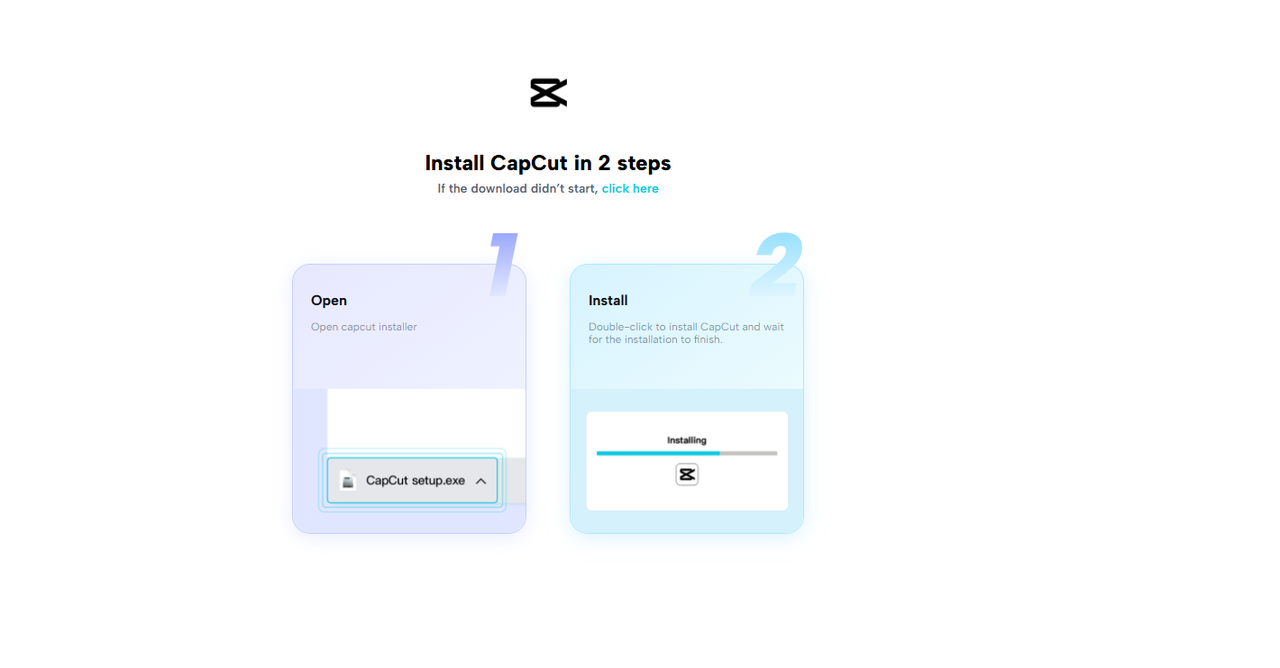
Step 2: Import Video Open
Open CapCut PC and click the “Import” button to import your lesson recordings or video clips. Alternatively, drag and drop files into the online video editor to save time. Store all clips in one folder for ease.
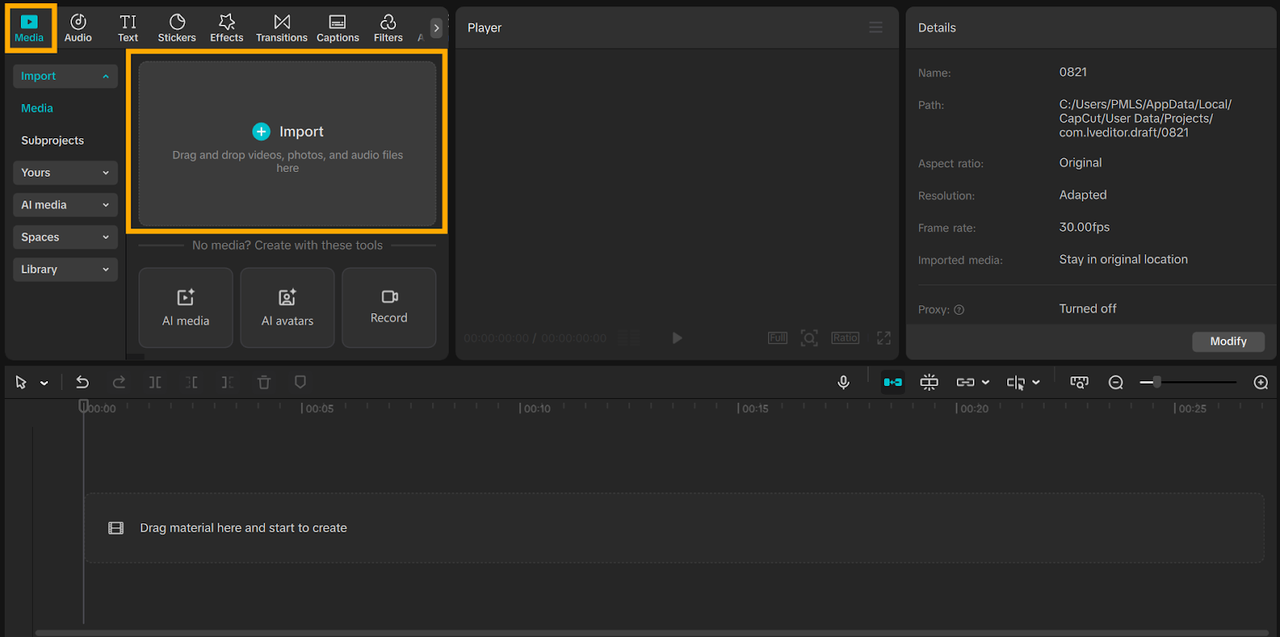
Step 3: Use Time-Saving Tools
Choose a template for your transitions and lesson structure. Use AI software so that you already have automatic subtitles, text-to-speech, or background music.
To save even more time, choose multiple clips and batch editing by adding effects, music, or captions at once. This allows you to work faster without having to go through individual clips.
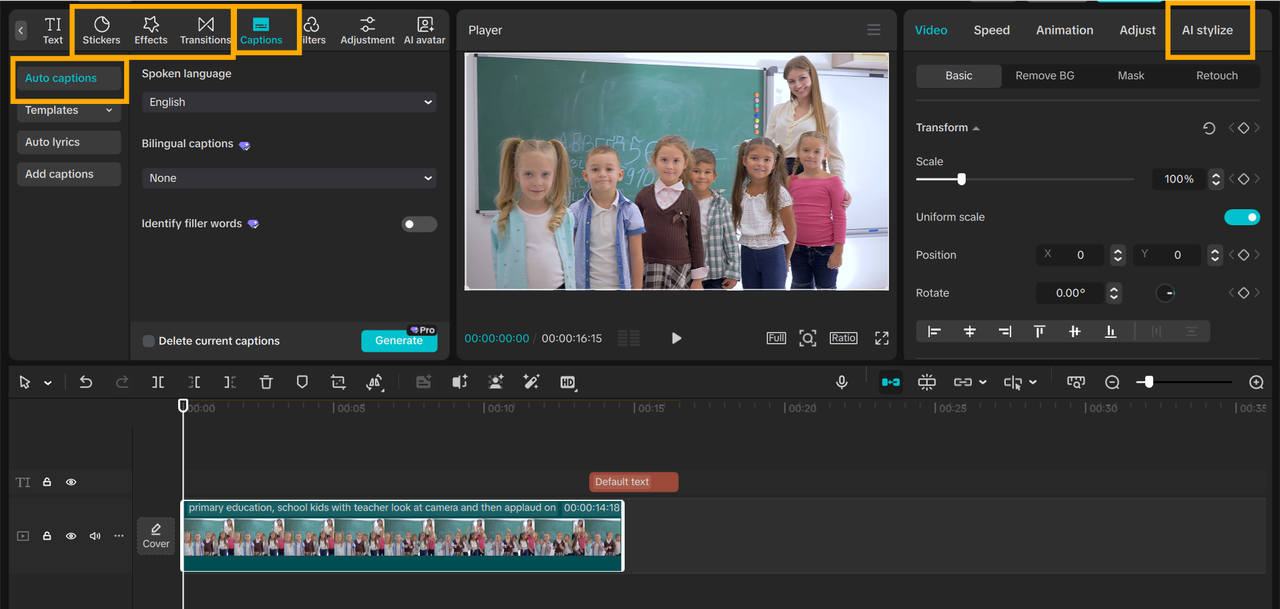
Step 4: Export and Share
After having your video ready, click “Export.” Choose the resolution, frame rate, and format for your platform. CapCut PC supports direct exporting, so your video is ready to share. It can be uploaded immediately to learning platforms, YouTube, or other media.
In this way, teachers can produce high-quality lesson videos quickly. It is easy to edit with CapCut Desktop Video Editor in a way that teachers have more time teaching and less time editing videos.
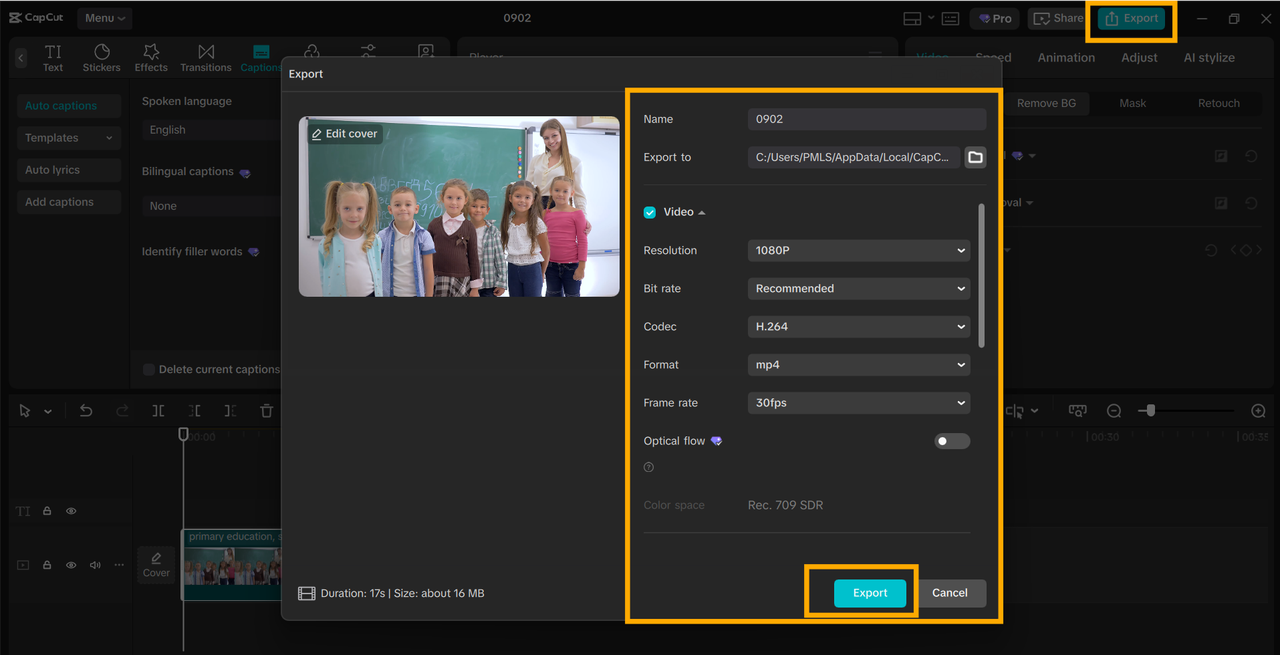
Maximize CapCut PC Tips
Have some reusable effects and templates prepared in CapCut PC. This makes you capable of using designs immediately on new videos. Apply AI capability on CapCut Desktop Video Editor whenever possible to reduce repetitive tasks like clipping or the insertion of subtitles.
Prepare your lesson videos beforehand to reduce repetitive operations. Keep CapCut PC updated for new functions, which will save you time.
If you make videos regularly, subscribe to premium functionality for better features. Utilizing these standards allows instructors to create videos faster and stay productive with more time spent on teaching instead of editing.
Conclusion
It saves time and concentrates on teaching with the help of CapCut PC. It makes professional videos with AI editing, batch exportation, and quick exporting. Remember that some pro features will cost you.
Begin with CapCut PC today by downloading it from its official website and simplify, accelerate, and optimize your lesson videos for your students.